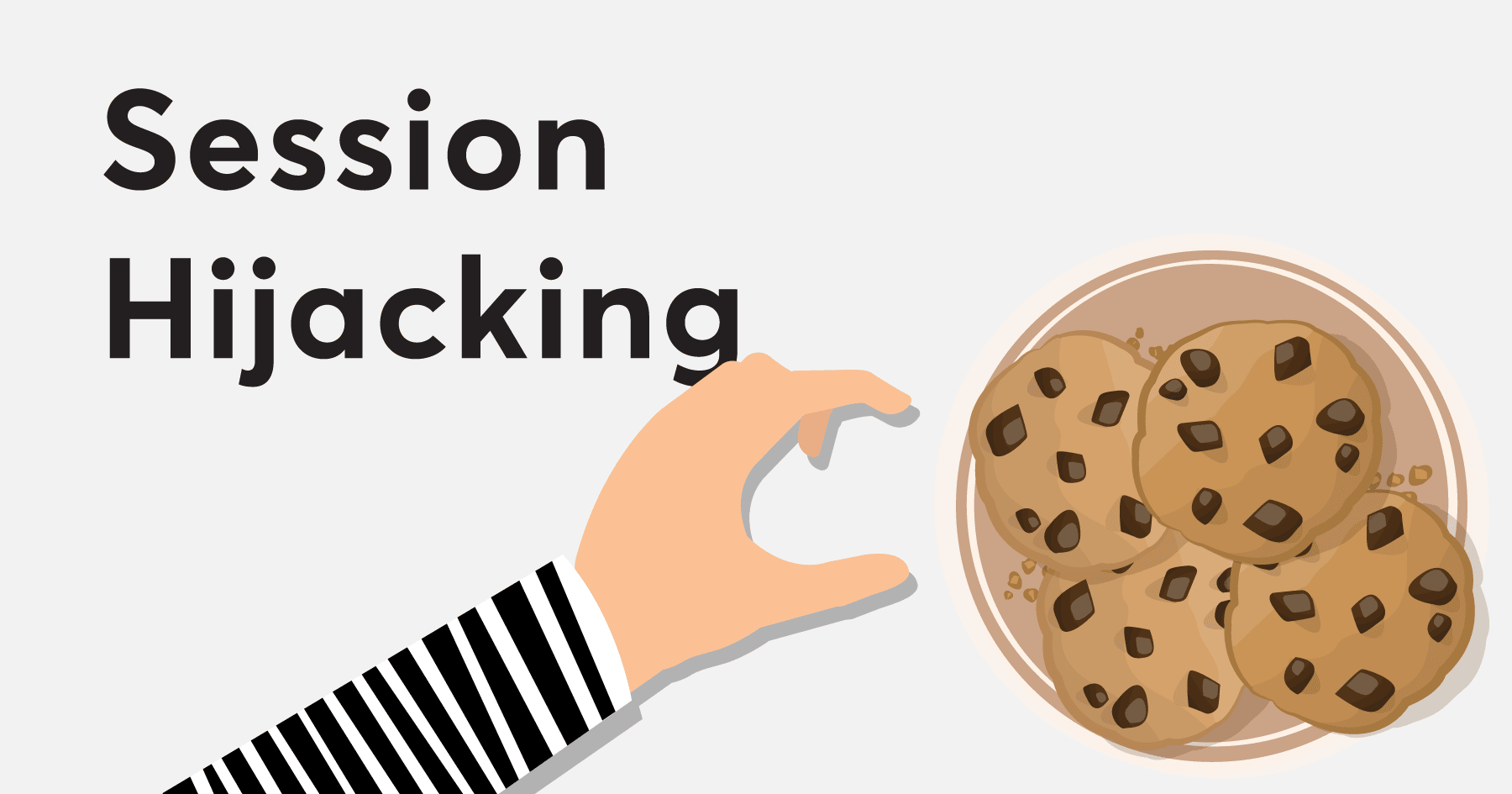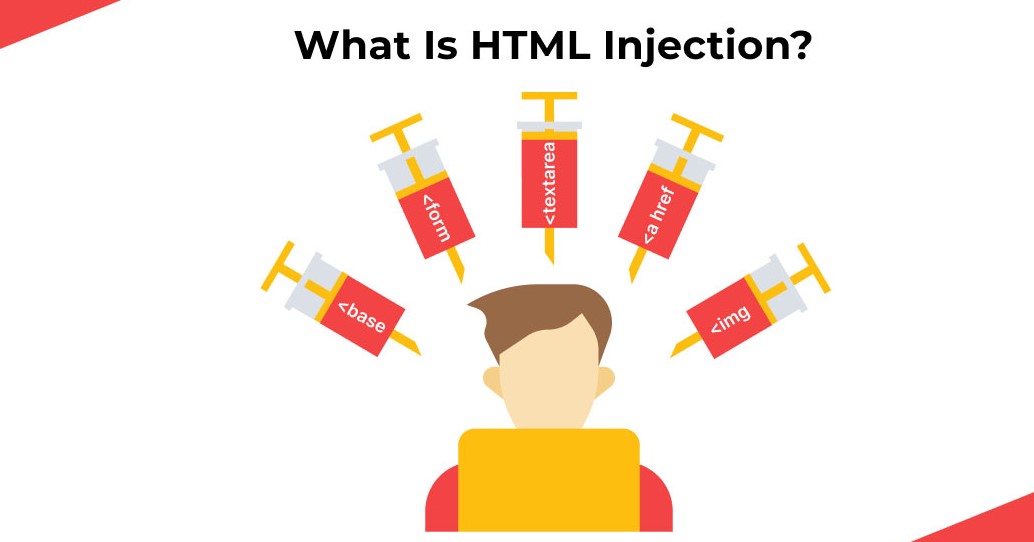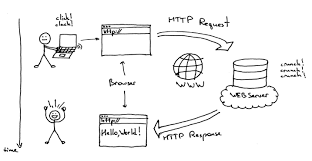

Hey CyberHelpers! Have you ever wondered what happens when you type a website address into that bar at the top of your screen and press Enter? It feels almost instant, but there’s a whole lot of cool stuff going on behind the scenes! Your web browser is like a super-smart helper that goes out and brings back all the pieces to show you the websites you love. Let’s take a peek at how it does its magic!Think of the internet as a giant library filled with billions of documents (web pages), pictures, videos, and all sorts of other cool things. Your web browser is like your personal librarian who knows how to find and display all that information for you.Here’s a step-by-step look at the journey of a webpage from a distant server to your screen:1. You Type and Hit Enter (The Request):
- First, you type the Uniform Resource Locator (URL), which is like the address of the website you want to visit (e.g.,
www.cyberhelper.in).When you press Enter, your browser takes this address and figures out where to go. It’s like looking up an address in a phone book (but a much, much faster and more complex one!).
2. Finding the Server (DNS Lookup):
- Computers on the internet don’t really use website names like we do. They use numbers called IP addresses (like
192.168.1.1).So, your browser needs to find the IP address that matches the website name you typed. It does this by asking special servers on the internet called DNS servers (Domain Name System servers).Think of DNS servers as the internet’s phone book. Your browser asks, “Hey, what’s the IP address forwww.cyberhelper.in?” and the DNS server replies with the correct number.
3. Making the Connection (TCP/IP):
- Once your browser has the IP address, it needs to establish a connection with the server where the website’s files are stored.It uses a set of rules called TCP/IP (Transmission Control Protocol/Internet Protocol) to do this. Think of TCP/IP as the language that computers on the internet use to talk to each other.Your browser sends a message to the server asking to open a connection. The server then sends back a confirmation. It’s like saying “Hello!” and the server saying “Hi, I’m here!”
4. Asking for the Webpage (HTTP Request):
- Now that a connection is established, your browser sends a specific request to the server asking for the webpage you want to see. This request is usually done using another set of rules called HTTP (Hypertext Transfer Protocol).The HTTP request is like saying, “Hey server, can I please have the webpage at
/index.html(which is often the main page of a website)?”
5. The Server Responds (HTTP Response):
- The server receives your request and looks for the files that make up the webpage.It then sends back an HTTP response to your browser. This response contains all the code and content needed to display the webpage, including:
- HTML: This is the basic structure and content of the webpage (like the skeleton and the words).CSS: This tells the browser how to style the webpage (like the clothes and decorations, making it look pretty).JavaScript: This adds interactivity to the webpage (like making things move or respond when you click buttons).Images, videos, and other files: All the extra bits that make the webpage complete.
6. Your Browser Shows You the Magic (Rendering):
- Once your browser receives the HTTP response, it gets to work! This process is called rendering.The browser reads the HTML code to understand the structure of the page.It then reads the CSS code to figure out how everything should look (colors, fonts, layout, etc.).Next, it runs any JavaScript code, which can make the page dynamic and interactive.Finally, it puts all the pieces together and displays the beautiful webpage on your screen! How We Can Sometimes See the Traffic (Intercepting Traffic)
Now, you might be wondering how someone could “intercept traffic” like we talked about with Over Web Browser. Think of it like this: the messages (requests and responses) between your browser and the server travel through the internet. Sometimes, we might want to look at these messages for good reasons, like:
- Debugging: If a website isn’t working correctly, developers can look at the traffic to see what’s going wrong with the communication.Testing: Security experts might intercept traffic to see if sensitive information is being sent safely (using encryption).Learning: By looking at the raw messages, you can learn a lot about how websites and the internet work.
There are special tools, like Over Web Browser or browser developer tools (which you can usually open by right-clicking on a webpage and selecting “Inspect” or “Inspect Element”), that can act like a “middleman” to show you this traffic.Important Note for CyberHelpers: While it’s cool to learn about intercepting traffic, it’s super important to remember that you should never try to intercept other people’s internet traffic without their permission. That’s like listening in on someone else’s private conversations, and it can get you into serious trouble! We only use these tools on our own websites or in controlled environments for learning and security testing.