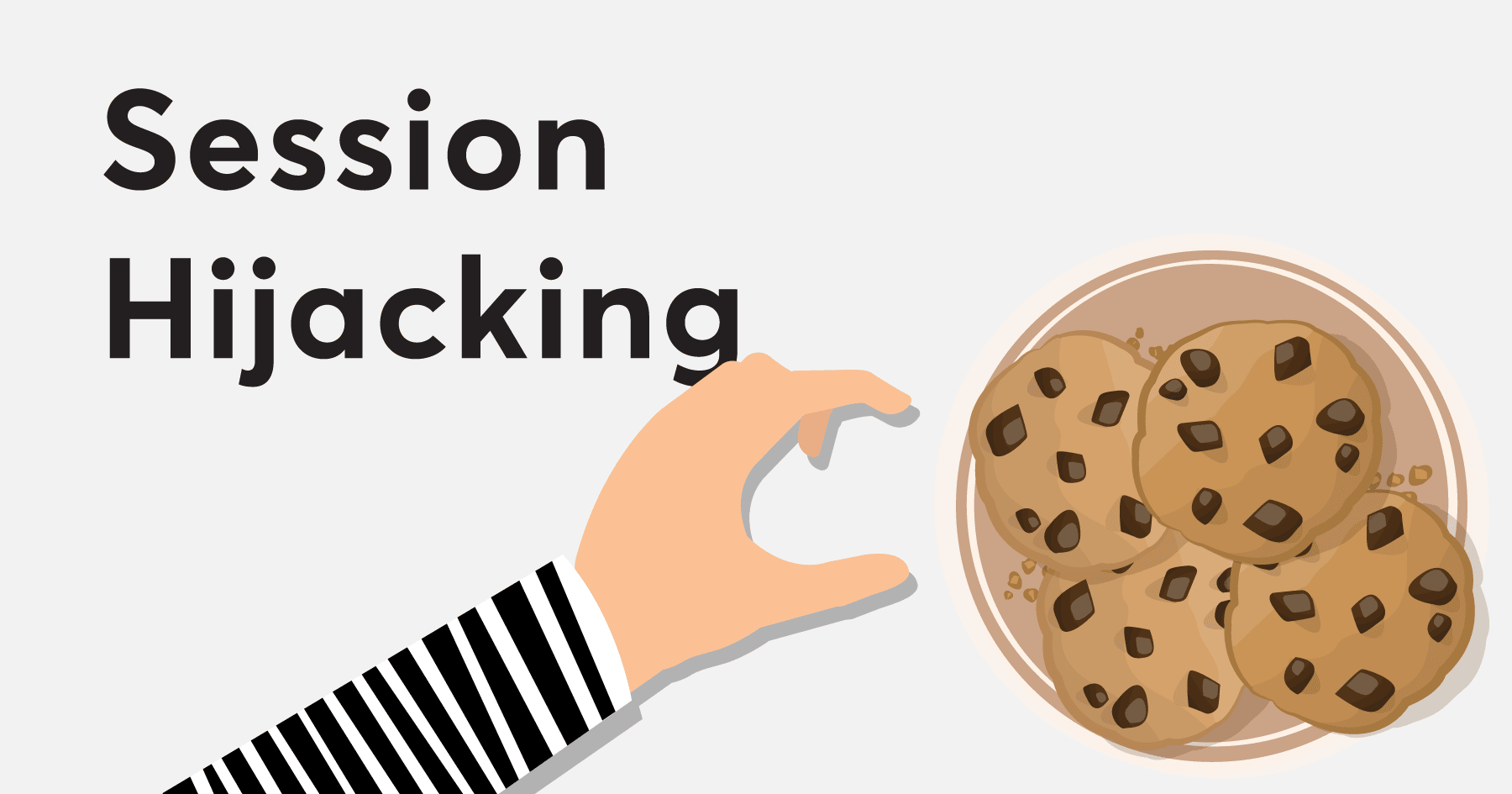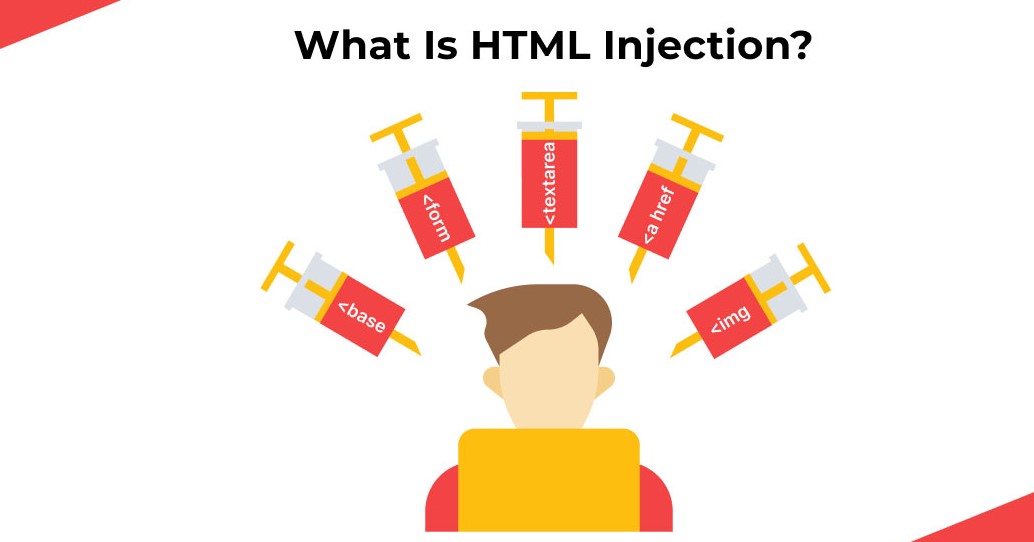1. Nmap (Network Mapper)
- What it does: Nmap is like a super-powered scanner that can tell you what computers are on a network and what services (like web servers or file servers) they are running. It’s like checking which doors are open on a building.
- Basic Use (on a permitted network): Bash
nmap <target_ip_address>Replace<target_ip_address>with the IP address of a device you are allowed to scan. This will show you some of the open ports on that device.
2. Nikto (Web Server Scanner)
- What it does: As we talked about before, Nikto checks a website for common security problems like outdated software or risky files. It’s like a quick security check for a website.
- Basic Use (on a permitted website): Bash
nikto -h <target_website_address>Replace<target_website_address>with a website you have permission to test (liketestphp.vulnweb.com).
3. Dirb (Directory Buster)
- What it does: Dirb tries to find hidden folders and files on a web server. It’s like exploring a website to see if there are any secret rooms.
- Basic Use (on a permitted website): Bash
dirb <target_website_address>Replace<target_website_address>with a website you have permission to test.
4. Whois
- What it does: Whois is like a phone book for the internet. You can use it to find out who owns a website domain name and their contact information.
- Basic Use: Bash
whois <target_domain_name>Replace<target_domain_name>with the website address (likegoogle.com).
5. Dig (Domain Information Groper)
- What it does: Dig is a tool for looking up information from DNS servers. It helps you understand how website names are translated into IP addresses.
- Basic Use: Bash
dig <target_domain_name>Replace<target_domain_name>with a website address. It will show you the IP address and other technical details.
6. Ping
- What it does: Ping is a very simple tool to check if a computer is reachable on a network. It sends a small message and sees if the computer replies. It’s like shouting “Hello?” and seeing if someone answers.
- Basic Use: Bash
ping <target_ip_address_or_domain>Replace<target_ip_address_or_domain>with an IP address or website name you want to check.
7. Traceroute (or Tracepath)
- What it does: Traceroute shows you the path that your internet traffic takes to reach a website or computer. It’s like seeing all the stops your message makes along the way.
tracepathis a similar tool that might give slightly different information. - Basic Use: Bash
traceroute <target_ip_address_or_domain>or Bashtracepath <target_ip_address_or_domain>Replace the target with an IP or website address.
8. Netcat (nc)
- What it does: Netcat is a very versatile tool that can be used for many things related to network connections. You can use it to listen on ports or connect to ports on other computers. It’s like a Swiss Army knife for networking.
- Basic Use (listening on a port – be careful!): Bash
nc -lvp <port_number>Replace<port_number>with a number (like 12345). This makes your computer listen for connections on that port. You’d usually use this with another computer trying to connect to that port (with your permission, of course!).
9. Hping3
- What it does: Hping3 is a tool that allows you to send custom network packets. This can be useful for testing firewalls and understanding how networks respond to different kinds of traffic. It’s like sending different kinds of special messages to see how someone reacts.
- Basic Use (sending a SYN packet – be careful!): Bash
hping3 -S <target_ip_address> -p <port_number>Replace<target_ip_address>and<port_number>with appropriate values (on a permitted network!).-Smeans send a SYN packet, which is part of starting a connection.
10. Wireshark (Graphical Tool, but can be run from terminal)
- What it does: Wireshark is a powerful tool that captures and lets you examine network traffic in real-time. It’s like recording all the conversations happening on a network and letting you listen to them (only the technical parts!). While it has a graphical interface, you can start it from the terminal.
- Basic Use (starting the capture – requires sudo): Bash
sudo wiresharkThis will open the Wireshark graphical interface where you can select a network interface to start capturing traffic. Be careful when capturing traffic as it can contain sensitive information!
Important Reminders:
- Permissions are Key: Always have permission before using these tools on any system that isn’t your own practice environment.
- Start Simple: These are just very basic examples. Each of these tools has many more options and can do much more advanced things. Start with the basics and gradually learn more.
- Be Responsible: Use your knowledge for good! Understanding how these tools work helps you learn how to protect yourself and others online.
Keep exploring, CyberHelper! Learning about these tools is a great step in your cybersecurity journey.